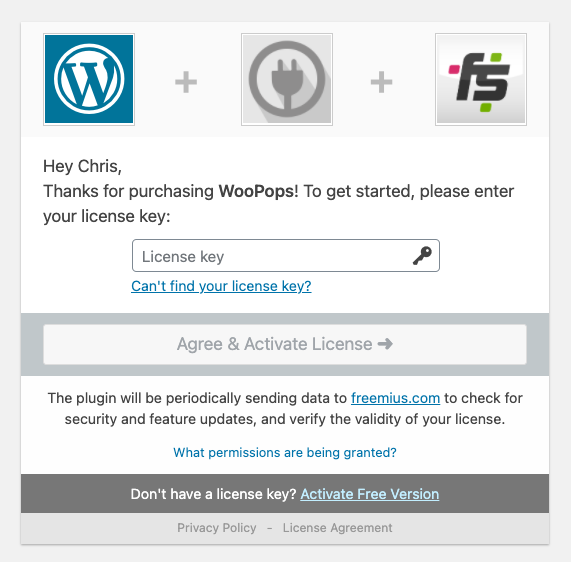Installing
In this guide we'll go over how to install CartPops.
Here you can find the install guides for the Pro and Free plugin respectively.
caution
Please note that the Pro plugin is not a compoanion to the free plugin. In other words, if you're installing the Pro version, and if you have the Free plugin installed you should first deactivate the Free plugin before you install the Pro plugin. After you've successfully installed the Pro plugin, you can safely delete the free plugin.
Installing the Free version
1. Open the plugin page
In your WordPress dashboard hover over “Plugins” and then click on “Add New.”
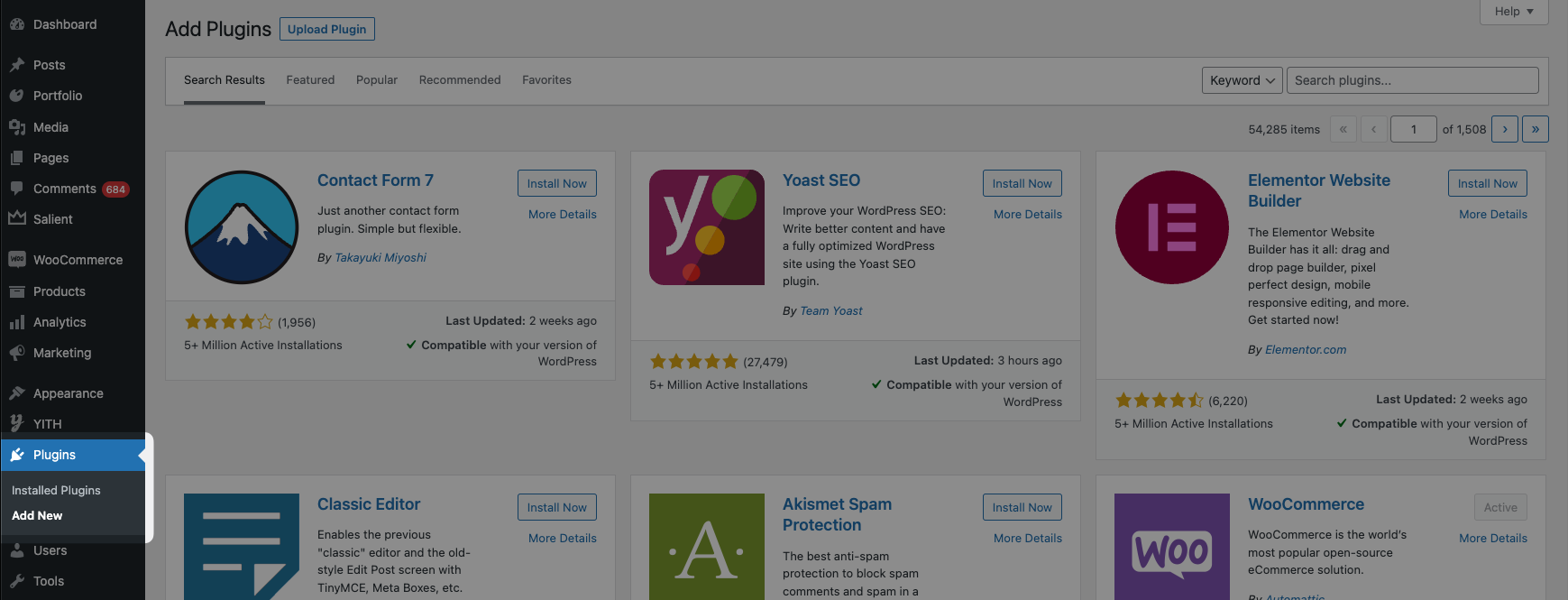
2. Search for CartPops
While on the plugins page search for CartPops. It should be the very first result.
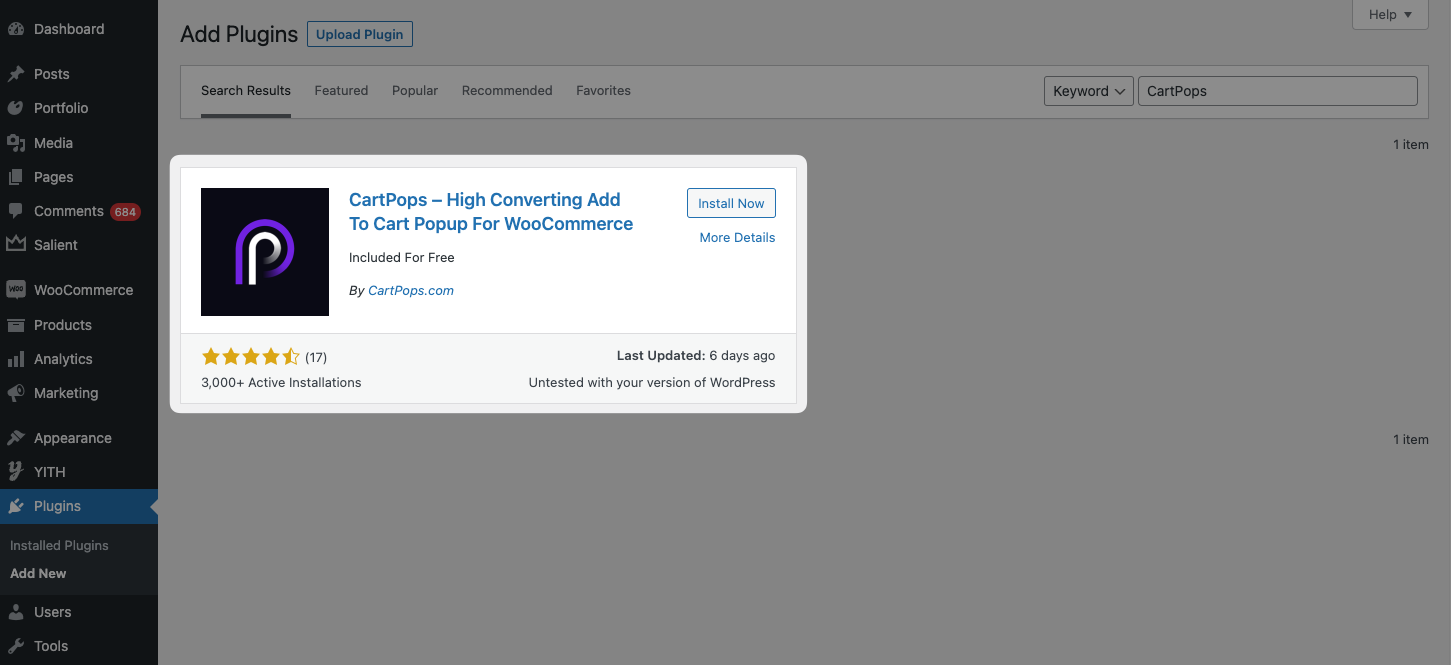
3. Install and activate the plugin
Click the "Install Now" button and once it's finished installing click the "Activate" button.
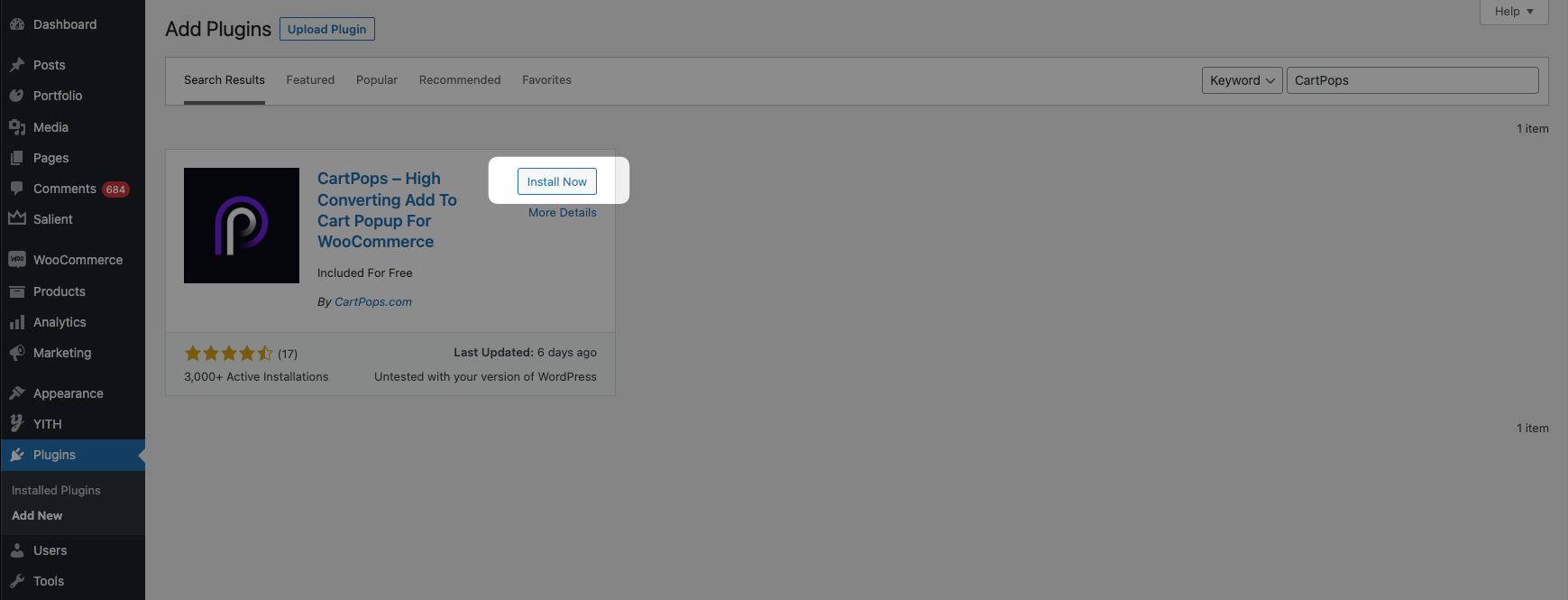
Great job! You've successfully installed CartPops. 🎉
Installing the Pro version
Congratulations on purchasing the most powerful WooCommerce add to cart popup plugin 🎉. You’re just a few steps away from getting it installed and activated on your WooCommerce site.
1. Find the purchase email
After you purchase the plugin you will receive an email with the download link to the plugin. Follow the steps below to install the CartPops plugin and activate it with your license key. This will ensure you will get all the automatic updates and new features we push out.
Click on the link in your email and you can download the .zip file.
You can also download this from your account.
2. Open the plugin page
In your WordPress dashboard hover over “Plugins” and then click on “Add New.”
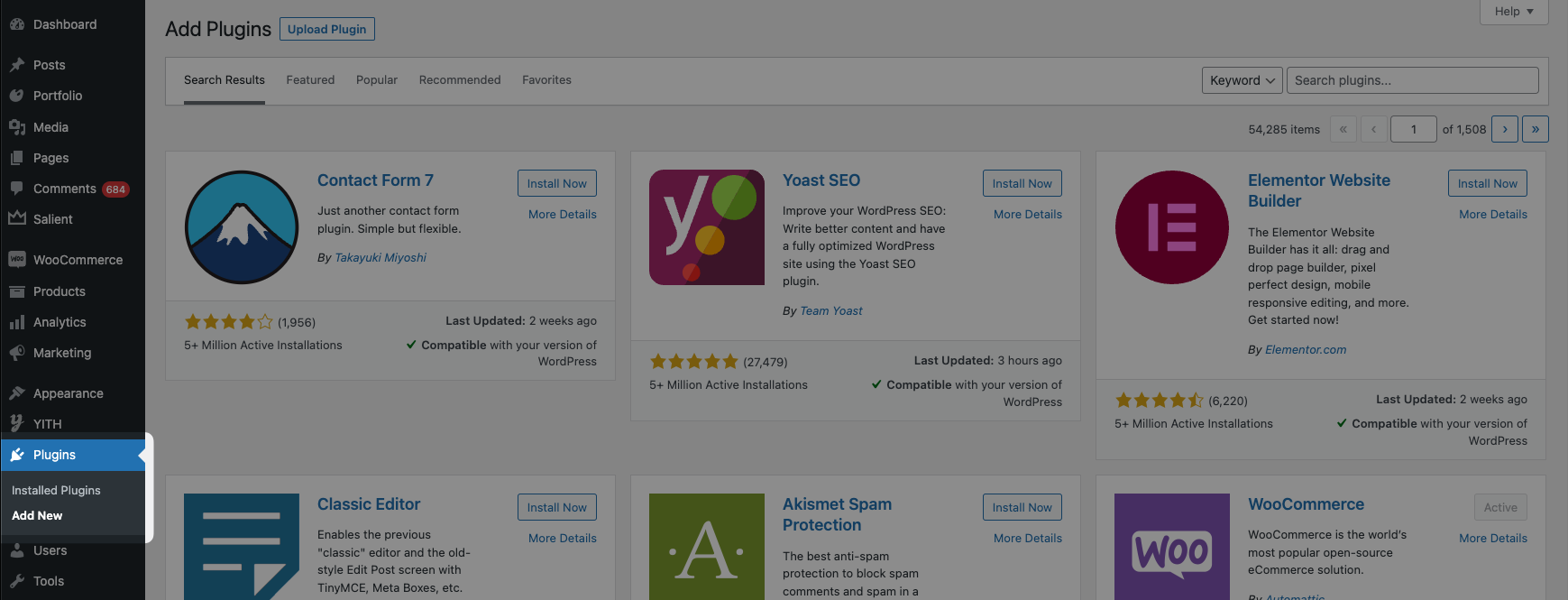
3. Select upload plugin
Click on “Upload Plugin” and select the WooPops .zip file, wait for the upload to finish, and press activate. If you have the free version installed, make sure to deactivate and delete this version first BEFORE installing CartPops Pro otherwise it may result in an error.
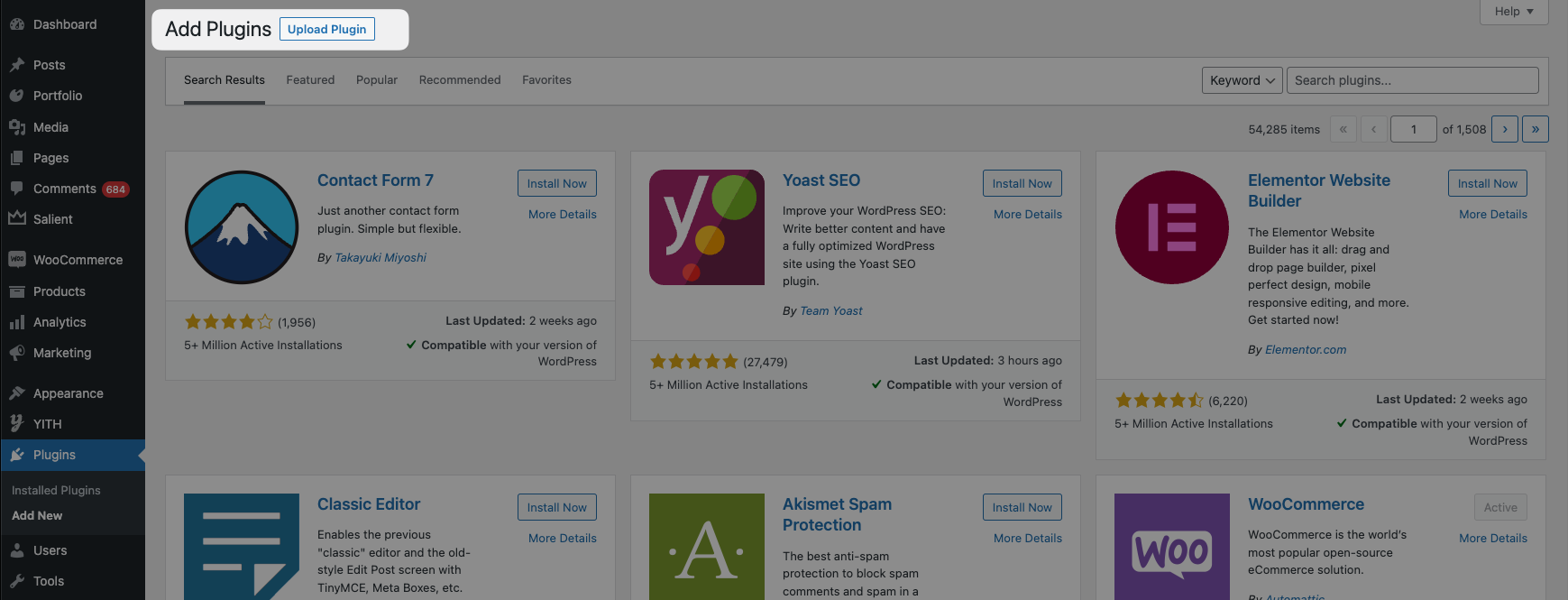
4. Activate your license
After activating the plugin, you will be redirected to the licence activation screen for WooPops. Adding your license ensures ensures automatic updates and that you’re the first to get access to new features. Simply enter the key provided in your email and click Agree & Activate License. Your plugin will now be activated and you’re off to the races 💪!