Free Shipping Progress Bar
Let customers know how much more they need to add to their cart to qualify for free shipping by showing a progress bar in the cart.
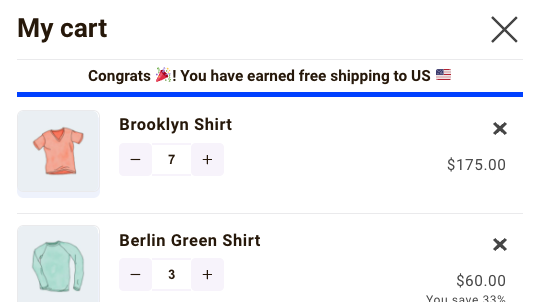
Here's what you will learn in this guide:
How to setup the Free Shipping Progress bar
To activate this feature, head over to the CartPops dashboard, and click Settings > Free Shipping Bar settings.
The Free Shipping Bar ships (get it 😆?) with two options:
- WooCommerce settings: Automatically retrieves the shipping goal from the WooCommerce settings. Recommended if you’re shipping to multiple countries and have different free shipping options.
- Set your own threshold: Set a static shipping goal. Recommended if you have a flat price for free shipping. (e.g. all your customers get free shipping if $50 is reached).
Automatically retrieve the shipping from the WooCommerce Settings
caution
CartPops might have trouble looking up the free shipping amount if you use third party plugins that heavily alter WooCommerce's defau;t shipping options and behaviour. Make sure you test thoroughly before proceeding. If you occur compatibility issues, please contact us.
CartPops can automatically determine the free shipping goal by cross referencing the customers location with your WooCommerce shipping settings.
1. Add a MaxMind License Key
CartPops uses native the WooCommerce built-in GEO lookup functionality to determine the visitors country. So before you continue make sure that you have set up a MaxMind License Key in the integrations tab in your WooCommerce settings.
note
WooCommerce GEO lookup could be inaccurate due to customers using a VPN or a privacy-first brower.
You can read more on how to complete the MaxMind integration here.
2. Enable Default customer location
Make sure to set "Default customer location" to "Geolocate" under WooCommerce Settings > General.
3. Setup shipping zones
CartPops will get the visitors country, and match it against your shipping zones until there’s a match. Then it will get the Minimum order amount and use that as the amount needed to determine the free shipping goal.
Make sure that you have set up at least one shipping zone with a free shipping method.
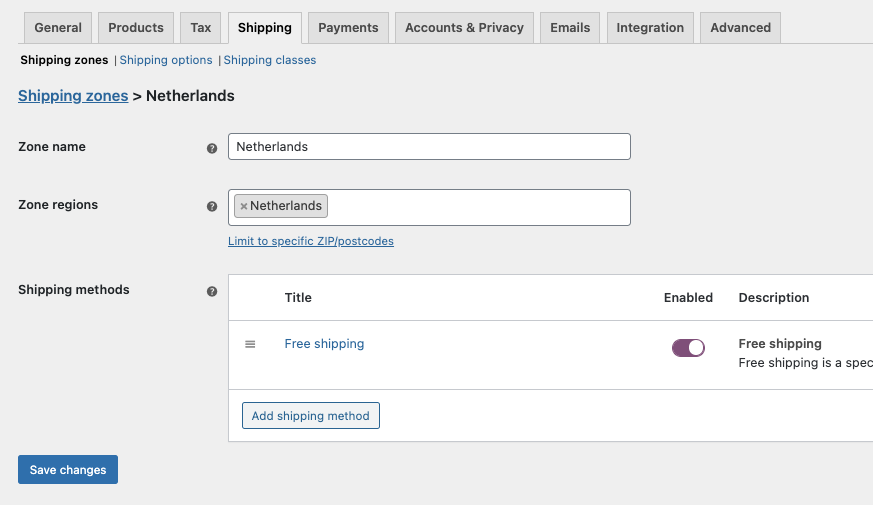
You can refer to the image below, to see how to set up a free shipping zone.
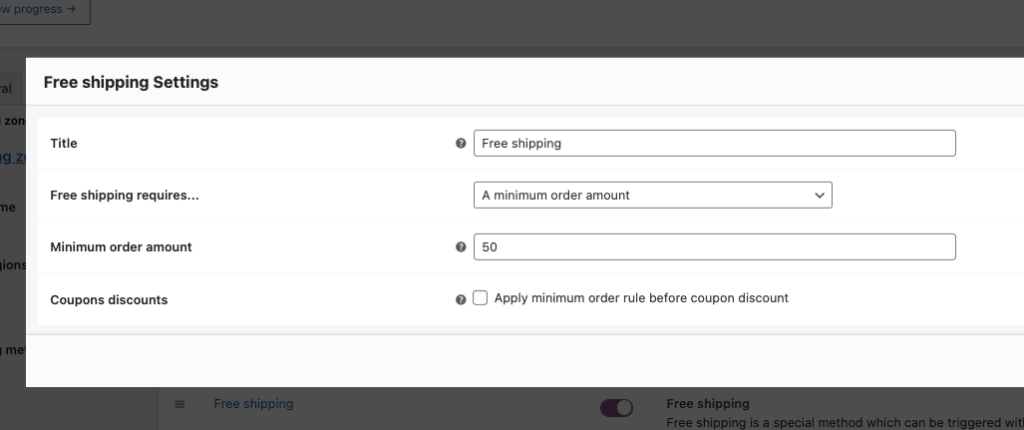
How to change Free Shipping Progress bar message
The plugin uses a simple syntax that will allow you provide your own message.
To change the message head over to the CartPops dashboard, and click Settings > Free Shipping Bar settings.
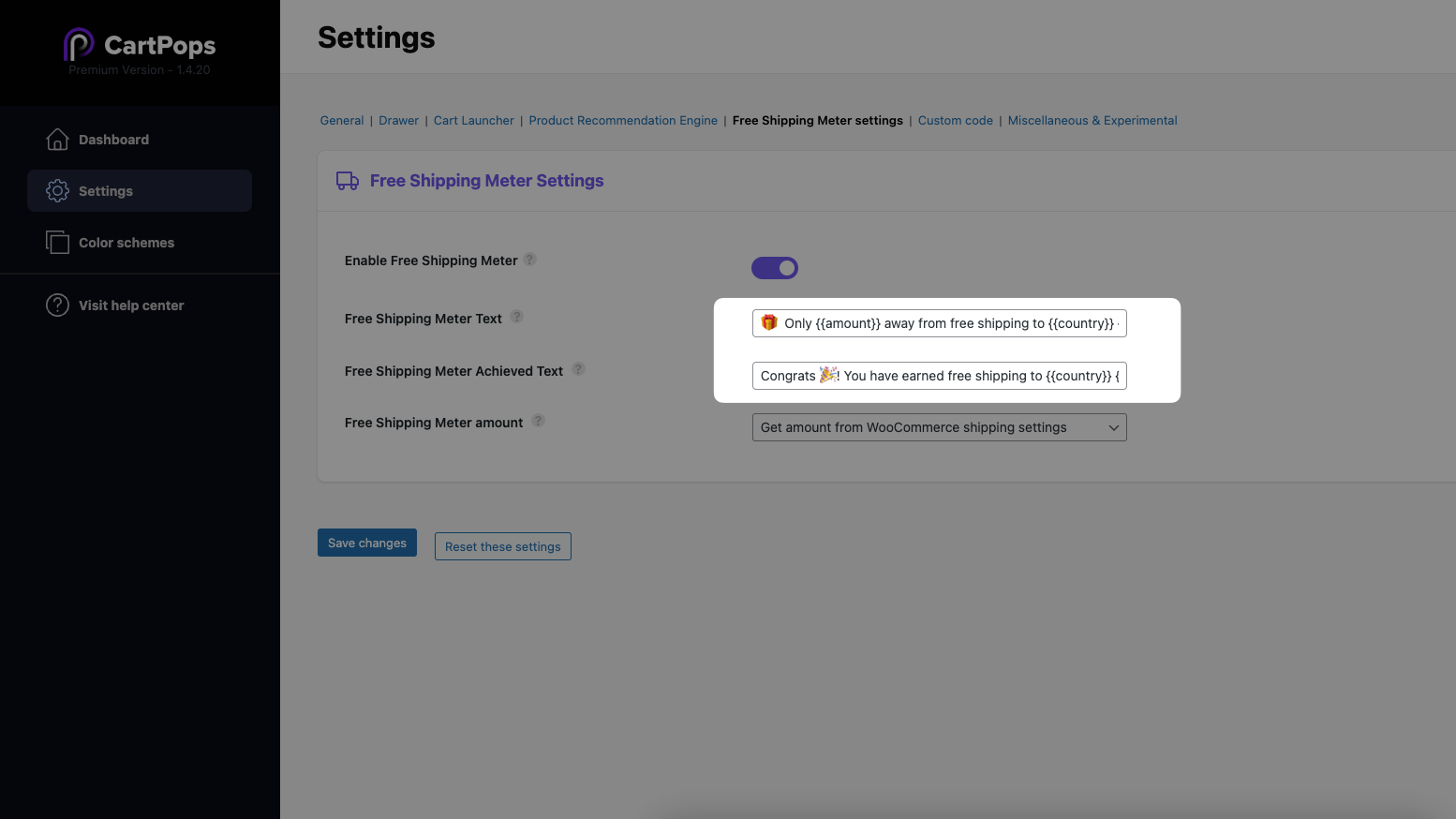
You can use the following syntax to change the message:
| Syntax | Output example | Description |
|---|---|---|
{{country}} | US, UK, NL, DE etc. | Will show the country code of the current visitor. |
{{amount}} | $87.90 | Will show how much the customer is removed from achieving free shipping. |
{{flag}} | 🇺🇸, 🇳🇱, 🇩🇪 etc. | Wil output an Emoji flag that corresponds to the current customer’s location. |
👇 Example messages that you can copy and paste
Here are a few ideas to help you get started with the Free Shipping Meter message.
🎁 Only {{amount}} away from free shipping to {{country}} {{flag}}
{{flag}} You're {{amount}} away from free shipping {{flag}}
📦 Amount left to for free shipping: {{amount}}